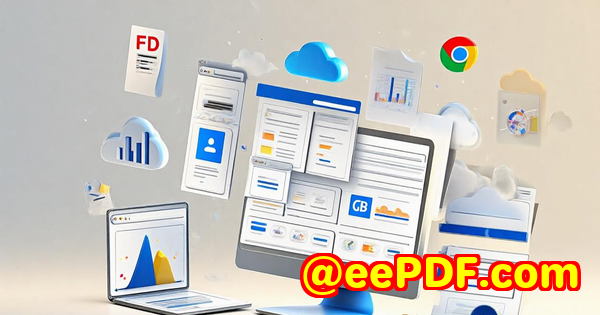Top JavaScript Barcode Scanner SDKs for Secure, Offline Use in Enterprise Web Apps
Top JavaScript Barcode Scanner SDKs for Secure, Offline Use in Enterprise Web Apps
Meta Description:
Discover the fastest, most secure JavaScript barcode scanner SDK for enterprise web appsoffline-ready, with no app install required.
Every team has the same nightmare
It's 7:45 AM on a warehouse floor.

You're juggling a tablet, a clipboard, and a hundred incoming boxes. You try to scan a barcode using the scanner built into the ERP app. It lags. Misses half the barcodes. Doesn't recognise the DataMatrix code on that one package. You reboot, switch browserssame story.
And when you're out in the field, forget it. If there's no Wi-Fi? Game over.
I've been there. Running demos for logistics clients with flaky Wi-Fi and outdated scanner hardware, desperately hoping the barcode reads before the manager loses patience.
That's when I went hunting for something better. Something modern, browser-based, and most importantlyworks offline. That's how I found VeryUtils JavaScript Barcode Scanner SDK.
Why I Made the Switch to VeryUtils
Look, I'd tried other tools. Some were bloated. Some required full app installs. Others promised speed but choked on non-standard codes or had compatibility issues with mobile browsers.
The VeryUtils JavaScript Barcode Scanner SDK stood out fast.
No app downloads. No setup wizard. Just drop in the script, slap in your license key, and boomyou've got a barcode scanner built directly into your web app.
Whether it's Chrome on Android, Safari on iOS, or Edge on a locked-down enterprise Windows tablet, it just works.
And for teams who operate in low-connectivity environmentswarehouses, delivery vans, remote retail locationsthe offline mode was the game-changer.
What Makes It Different? Let's Break It Down
I'll walk you through the real reasons I now recommend this SDK to clients building enterprise logistics, inventory, POS, or retail management apps.
1. Runs in Any Browser with a Camera
No installs. No native apps. It's just JavaScript, powered by WebAssembly, running in your browser.
Which means:
-
Works on mobile or desktop
-
Supports all major browsers (Chrome, Safari, Edge, Firefox)
-
No need for end-users to update anything
One client of mine deployed this to an internal portal used by 500+ staff. Zero support tickets. That's rare.
2. Works Offline (No Internet? No Problem)
Here's where it gets serious.
This SDK supports PWA featuresmeaning your app can scan barcodes without being connected to the internet.
You're in the back of a delivery truck? Still scans.
In a retail store with spotty Wi-Fi? Still scans.
You build your web app as a Progressive Web App, and this scanner keeps humming, even with zero bars.
3. Ridiculously Fast Scanning Speed
We're talking:
-
Up to 20 scans per second
-
Handles damaged, blurred, or glared codes
-
Batch scans multiple barcodes at once
It's not just "fast for JavaScript." It's fast, period.
One logistics team I worked with had been using a native scanner app that took 35 seconds to lock onto a QR code. We replaced it with this SDKscans completed in less than a second. And that's from live video input.
4. Crazy High Accuracy
Barcode scanning lives and dies by accuracy.
The SDK uses advanced algorithms + camera enhancement + OCR to hit 99% accuracy, even in tough conditions:
-
Wrinkled QR codes
-
Poor lighting
-
Damaged labels
-
Missing borders
It even recognises Micro QR, DataMatrix, and postal codes like Australia Post, USPS IMB, and Royal Mail.
And if you're dealing with old-school symbologies (looking at you, Codabar and ITF 2 of 5)they're all supported too.
5. Visual, Audio, and Haptic Feedback
One underrated feature?
User guidance.
You get:
-
Visual targeting box to guide users
-
Sound feedback when a code is successfully scanned
-
Support for haptic feedback on mobile devices
It makes training users way easier.
The day we rolled it out to our retail floor, even the less tech-savvy staff got it within five minutes. No instructions needed.
6. Full Image and Video Support
You can scan:
-
From a live camera feed
-
From static images
-
From base64 strings
-
Even from raw image data
So if your users want to upload a photo of a shipment box or scan in bulk from stored images, it's all possible.
7. Security First
Let's not skip this.
A lot of "free" barcode libraries have issues with security.
This SDK? Locked down.
-
Runs fully client-side (no data is sent to any server)
-
No cloud dependency unless you want it
-
Enterprise-compliant for privacy and security standards
So your users' data stays where it shouldon their device.
Who's This For?
If you're building for any of these spaces, you should already be using it:
-
Logistics & warehouse management (barcode-heavy environments)
-
Inventory & asset tracking (multi-scan and offline support matters)
-
Retail POS systems (mobile-first, fast UX)
-
Healthcare apps (scanning patient wristbands or medicine labels)
-
Field service (especially in low or no signal areas)
Basicallyif scanning barcodes is part of your workflow, and you don't want a native app? This SDK is your best bet.
How I Use It
Personally, I've used it in three production-grade systems over the last 12 months.
Here's one example:
Client: Mid-sized logistics firm
Use case: Web-based dashboard for warehouse workers to scan packages on arrival
Problem: Legacy scanners had driver issues, and the previous barcode library crashed under load
Solution:
-
We embedded the VeryUtils SDK
-
Hooked into the camera feed
-
Used their event listeners to fire off database updates in real-time
-
Enabled PWA support so offline scans cached locally, synced once reconnected
Result?
-
Scanning speed went from 3 seconds to sub-1 second
-
Support tickets dropped to nearly zero
-
Sync issues with spotty Wi-Fi disappeared
Why I Recommend It
Straight upit solves real problems:
-
You need a fast, secure, offline-capable barcode scanner
-
You don't want to install or manage extra apps
-
You want it to work across platforms
I'd highly recommend this to anyone building enterprise web apps that rely on barcode scanning.
You can test it for yourself here:
VeryUtils Can Build You More Than Just a Scanner
Got complex needs?
VeryUtils offers custom development services for:
-
PDF tools (conversion, OCR, compression)
-
Document processing on Windows, Linux, macOS
-
Web apps built with JavaScript, C#, Python, PHP, and more
-
Virtual printer drivers for generating PDFs
-
API interception & print job capture
-
Barcode generation + recognition
-
Digital signatures, DRM, and secure document workflows
-
Cloud-based document viewing or editing tools
They're pros at tailoring tech to your needs.
Want to talk about building something custom?
FAQs
Q1: Can the SDK scan multiple barcodes at once?
Yes, it supports batch scanning, reading multiple barcodes in a single frame with high accuracy.
Q2: Will this work offline?
Absolutely. Thanks to Progressive Web App (PWA) support, it works even with zero internet.
Q3: Is this secure for enterprise use?
Yes. It runs entirely in the browser. No data leaves the device, making it highly secure and compliant.
Q4: What barcode types does it support?
Almost all. From 1D (Code 128, EAN, UPC) to 2D (QR, DataMatrix, PDF417) and even postal codes.
Q5: How easy is it to integrate?
Ridiculously simple. Include the script, set your license key, and call the scan function. That's it.
Tags / Keywords
-
JavaScript barcode scanner
-
Offline barcode scanner SDK
-
Barcode SDK for enterprise web apps
-
QR code scanner JavaScript SDK
-
Secure barcode scanning in browser
If you're still building scanner features from scratch or relying on clunky native apps, you're wasting time.
This SDK changes the game. Try it now: