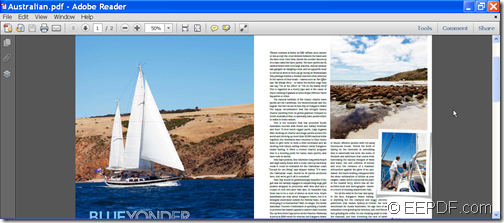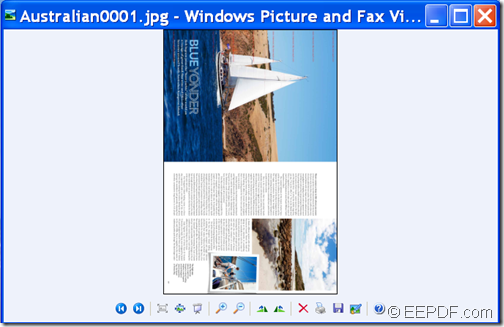How to convert PDF to image and rotate image with command line
With the help of EEPDF PDF to Image Converter Command Line, you can convert PDF to image and rotate image.
PDF (Portable Document Format) is great for exchanging documents, but sometimes it may annoy and even deter your viewers when your computer or portable devices do not have a PDF viewer installed. In order to make PDF material more accessible to others, converting PDF material to images may be an alternative to consider.
EEPDF PDF to Image Converter Command Line is a professional command line application that can help you convert your PDFs to images in the format of JPG, PNG, BMP, GIF, TIF,EMF, PCX, TGA. etc. What’s more, it allows you to rotate the converted image in a specific angle.
The following contents will show you how to use this application to convert a PDF document to rotated image.
1. Download and unzip
At first, please download the package of EEPDF PDF to Image Converter Command Line. The downloaded file is a ZIP file and you just need to unzip it to a folder on your computer disk as normal. In the unzipped folder, there is an executable file named pdf2img.exe which is the called program for the following conversion.
2. Open MS-DOS command prompt window
In order to use this application, please open the MS-DOS command prompt window in which you can input commands.
3. Input commands
In the opened MS-DOS command prompt window, please input your commands referring to the command line template shown below:
pdf2img [options] <PDF-file> <img-file>
Where:
- pdf2img: please input the complete path of the called program—pdf2img.exe.
- [options]: please input the corresponding parameters you want to make. For details of these parameters, you can read the readme.txt document in the unzipped folder or input the path of the called program—pdf2img.exe and then hit Enter button in the MS-DOS command prompt window.
- <PDF-file>:please input the path of the PDF file you want to convert.
- <img-file >: please input a path where you’d like to save the created image.
According to the usage of the application, if you want to rotate the converted image, please use the parameter: -rotate <int>which is used to rotate output image file at special angle.
For example,
D:\eepdf_pdf2image_cmd\pdf2img.exe –rotate 90 E:\ Australian.pdf F:\ Australian.jpg
This example is to convert a PDF document named Australian.pdf to Australian.jpg image and rotate the JPG image in the angle of 90.
Please see the conversion effects from the following snapshots.
This is the end of this article and you can get full version of EEPDF PDF to Image Converter Command Line here.