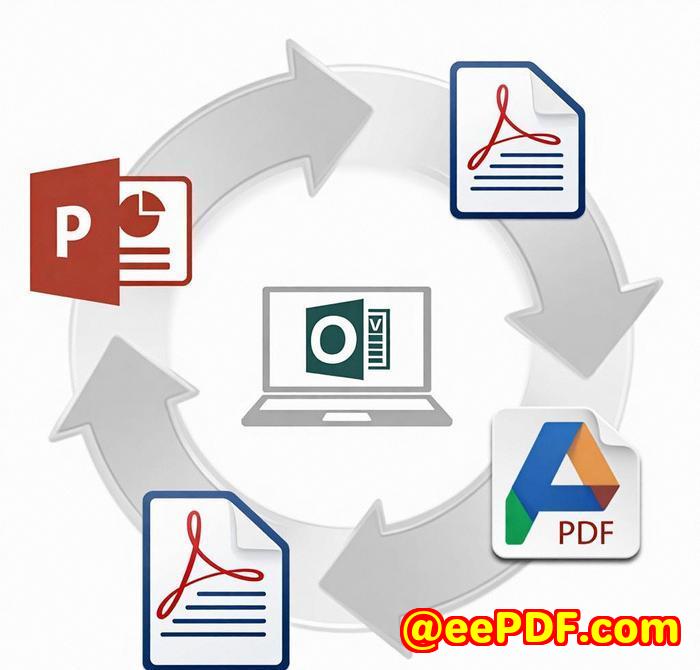Export Options Compared XLSX vs CSV vs XML – Which Format Suits Your Financial Reports Best
Export Options Compared: XLSX vs CSV vs XML - Which Format Suits Your Financial Reports Best
Meta Description
Not sure whether to export your financial reports as XLSX, CSV, or XML? Here's a guide to help you choose the best format for your needs.

Introduction: The Struggles of Handling Financial Reports
If you've ever tried to deal with financial data trapped in a PDF, you know the pain. It's like trying to open a locked door with no key. Whether you're a financial analyst, accountant, or business owner, there are moments when you just want to pull the data out, clean it up, and get to work. But PDFs don't make it easy. And trying to do this manually? Well, that's just a recipe for frustration.
But here's the thing it doesn't have to be that way. With the right tool, you can quickly extract those tables and export them in a format that actually works for your needs. In this post, I'll walk you through the different export options available XLSX, CSV, and XML and help you decide which format is best suited for your financial reports.
The Power of VeryPDF Table Extractor
I've been there, stuck trying to get financial data out of PDFs. That's when I came across VeryPDF Table Extractor, a tool that has completely transformed how I handle PDF tables.
This online tool doesn't require any software installation you can work directly from your browser. And let me tell you, it's a game-changer. No more spending hours copying and pasting data from a PDF into an Excel sheet. With VeryPDF Table Extractor, it's simple and fast to extract tables from PDFs and export them to the format of your choice be it XLSX, CSV, or XML.
Here's how it works:
-
Upload your PDF.
-
Select the table you want to extract.
-
Preview and adjust the data if needed.
-
Export it in your preferred format.
Simple, right? And the best part it works on all platforms, including Windows, Mac, and Linux.
XLSX vs CSV vs XML: Which One Should You Choose?
Let's break down the three most common export options and see which one suits your needs best.
1. XLSX The Excel Powerhouse
XLSX is the go-to format if you need a polished, ready-to-go spreadsheet. Here's why it's great for financial reports:
-
Rich Formatting: If your financial data includes formulas, charts, or special formatting, XLSX is your best friend. It preserves everything, making it perfect for professional reports.
-
Ease of Use: Most financial analysts and accountants use Excel, so if your reports need further analysis, XLSX makes it easy to pick up where you left off.
-
Compatibility: It works with Microsoft Excel, Google Sheets, LibreOffice Calc basically, anything that supports spreadsheets.
Use XLSX when you need detailed formatting or to continue working with the data in Excel.
2. CSV The Data-Heavy Format
CSV is a minimalist format, but it's incredibly useful for pure data work. Here's why:
-
Simplicity: CSV strips away all the formatting and leaves you with just the raw data. This is useful when you don't need fancy features, just a clean dataset.
-
Compatibility: Every data analysis tool out there supports CSV. From R and Python to Excel, CSV is the most universal format for data science.
-
Smaller File Sizes: Since CSV files don't contain any additional formatting or metadata, they tend to be much smaller than XLSX files, which can be helpful when working with massive datasets.
Choose CSV when you just need the data and plan to process it elsewhere, or when file size is a concern.
3. XML The Data Exchange Format
XML is a bit more technical, but it's still worth considering. Here's when to use it:
-
Structured Data: XML is great if you need to transfer structured data between different systems, such as databases or web services.
-
Interoperability: If your financial data needs to be consumed by other software or integrated into a larger system, XML can ensure smooth compatibility.
-
Flexibility: It allows for more complex data structures compared to CSV, making it ideal for custom reporting systems or automation.
Go with XML when your data needs to be shared or integrated into other systems, especially if you're working with APIs or building custom workflows.
My Personal Experience with VeryPDF Table Extractor
What really stood out to me when I started using VeryPDF Table Extractor was the sheer speed of it. I used to spend way too much time manually copying data from PDFs, but now I can just upload the file, select the table, and hit export.
Another thing I love about this tool is how it detects tables automatically. Even if the table is a bit messy or split across pages, VeryPDF Table Extractor still does a pretty great job of getting the data out.
I've tried other tools in the past, but none of them felt as seamless or user-friendly as this one. It's the perfect balance of power and simplicity, and it's helped me save countless hours that I can now dedicate to analysis, rather than data wrangling.
Conclusion: Which Format Should You Use?
Choosing between XLSX, CSV, and XML depends on your needs. Here's a quick rundown:
-
Use XLSX if you need formatting, formulas, and compatibility with Excel.
-
Opt for CSV if you need raw data, smaller file sizes, and universal compatibility.
-
Go for XML if you're transferring structured data to another system or API.
Personally, I'd recommend VeryPDF Table Extractor for anyone who regularly deals with financial data. It's an absolute time-saver and helps you work smarter, not harder.
Ready to give it a try? Click here to start your free trial and see how much easier your life can be!
FAQ
1. Can I convert scanned PDFs with tables using VeryPDF Table Extractor?
Yes, as long as the PDF has clear, machine-readable tables, the tool can extract them. However, if it's a scanned image, you might need OCR (Optical Character Recognition) to make the data readable.
2. How accurate is the table extraction?
The tool's accuracy is quite high, especially for simple tables. However, for complex layouts, you might need to tweak the selections to get perfect results.
3. Can I export to other formats apart from XLSX, CSV, and XML?
Yes, you can also export your tables to HTML. It's a great option if you're working with web-based reporting systems.
4. Is VeryPDF Table Extractor free to use?
Yes, it offers a free trial. For heavier or bulk use, there are premium plans with additional features.
5. Can I automate the extraction process?
Yes, VeryPDF Table Extractor offers an API that allows you to automate the extraction and export process.
Tags or Keywords
XLSX export, CSV data export, financial report conversion, PDF table extraction, export financial data, XML export