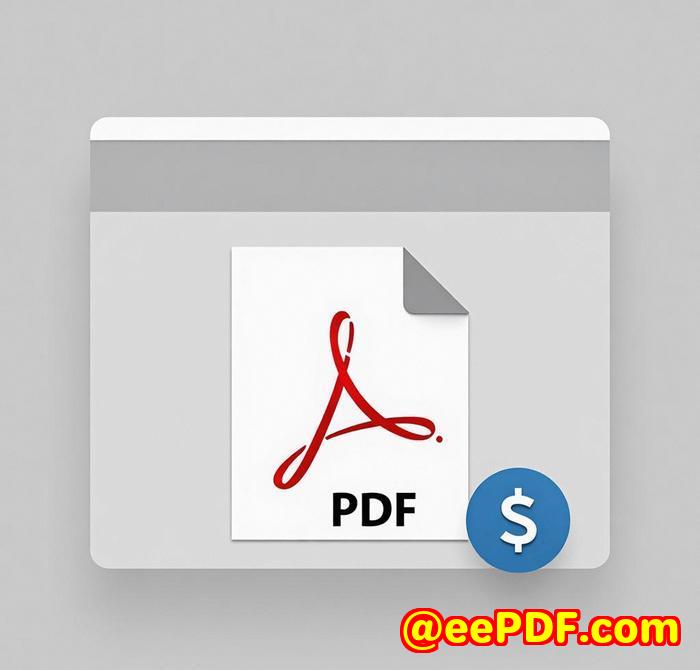VeryPDF CLI Tool Converts PCL to PDF and Supports Folder Monitoring for Real-Time File Processing
Title
Convert PCL Files to PDF in Real-Time with Folder Monitoring: A Game Changer for Print Workflows
Meta Description
Discover how VeryPDF's PCL to PDF Converter CLI tool streamlines PCL file processing with real-time folder monitoring.

Every morning in our office, we'd get a flood of PCL print files from multiple departmentsand no easy way to manage them.
Manually converting each PCL file to PDF was a time-consuming chore. Sometimes, we'd miss critical documents or experience delays sharing them with clients because someone forgot to convert a file. If you work in a fast-paced print environment like I do, you probably know this pain all too well.
That's when I started looking for a solution that could automate this processand stumbled across VeryPDF PCL to PDF Converter Command Line. What I discovered changed the way we handle our print workflow.
How I Discovered VeryPDF PCL to PDF Converter Command Line
After hours of searching for a reliable way to handle PCL files without needing a full desktop interface, I found VeryPDF's command-line tool. The fact that it was a CLI tool appealed to me right awayit meant I could integrate it easily into our existing batch processes and scripts without a steep learning curve.
I downloaded the trial from VeryPDF's website and was up and running within minutes. What struck me first was how fast and flexible it was.
Who Needs This Tool?
If you're in IT support, managing a print server, or work in sectors like logistics, law firms, or print service providersyou know how crucial it is to handle high volumes of print files accurately and efficiently.
VeryPDF PCL to PDF Converter Command Line is especially valuable for:
-
Print administrators who need reliable batch conversions
-
Software developers integrating PDF generation into backend systems
-
Managed print service providers
-
Businesses that receive or store legacy PCL documents
What Makes This Tool Stand Out?
Here are the core features that really made a difference in my day-to-day workflow:
1. Real-Time Folder Monitoring
This was a total game-changer. I configured the tool to monitor a folder where our print system drops PCL files. Every time a new file appears, it's immediately converted to PDFno human interaction needed.
Imagine having a dedicated assistant watching your files 24/7 and converting them the moment they arrive. That's what this feature does.
2. Multiple Output Formats
While I primarily use it for PCL to PDF conversion, it also supports PS, TIFF, JPEG, BMP, PCX, and more. I once had a client request both PDF and TIFF copies of their shipping documents. Instead of running two different tools, I simply adjusted the command line options.
3. High-Speed, Batch Processing
I tested it by throwing a folder of over 500 PCL files at it. The tool handled them like a champ, converting everything within minutes. No crashes, no memory issuesjust solid performance.
Why I Stick with VeryPDF
I've tried other tools, including free online converters and some expensive enterprise software. The online options were slow, didn't support batch conversion, and raised serious privacy concerns. The enterprise tools had bloated interfaces and required licensing that didn't fit our budget.
VeryPDF's command-line tool is lightweight, powerful, and extremely cost-effective. And most importantly, it just works.
The most memorable moment? I set it up on a server that monitored three different department folders. The next day, every file was converted and properly archived without a single manual task. That saved me at least two hours of work daily.
Final Thoughts
If your team is drowning in PCL files and needs an efficient way to convert them to PDFsor other formatswithout lifting a finger, VeryPDF PCL to PDF Converter Command Line is a no-brainer.
I'd highly recommend this to anyone managing large volumes of PCL documents, especially in automated or enterprise environments.
Try it out for yourself here: https://www.verypdf.com/app/pcl-converter/
Custom Development Services from VeryPDF
Need something more tailored? VeryPDF also provides custom software development for PDF processing, printer job monitoring, virtual printer drivers, OCR, barcode recognition, document security, and much more. Whether you're running Windows, Linux, macOS, or server-based environments, VeryPDF can develop tools specifically for your workflow.
They support a wide tech stack including Python, C/C++, PHP, .NET, iOS, Android, and HTML5ideal for everything from print capture to advanced document automation.
Contact their support team to explore custom solutions: http://support.verypdf.com/
FAQ
Q1: Can this tool convert PCL files to PDF in real-time?
Yes! The folder monitoring feature enables real-time conversion as new files are added.
Q2: Does it support batch processing?
Absolutely. You can process hundreds or thousands of files at once via simple command-line options.
Q3: Can it be used on a server without a GUI?
Yes, it's designed for headless environments and runs smoothly in CLI-only setups.
Q4: Are other output formats supported besides PDF?
Yes, including PS, TIFF, JPEG, BMP, and PCX.
Q5: Is it suitable for integration into other software systems?
Yes. The command-line interface makes it easy to integrate with scripts, cron jobs, and other backend processes.
Tags or Keywords
PCL to PDF, command-line PDF converter, print workflow automation, batch PCL conversion, real-time file monitoring
Target Keyword:
-
PCL to PDF converter command line