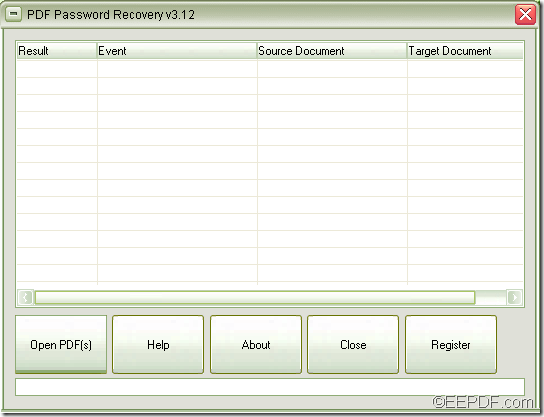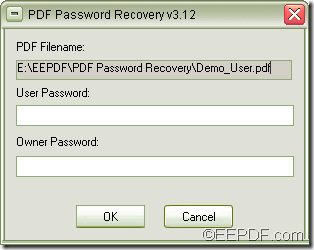EEPDF PDF Password Recovery allows Windows users to remove PDF password in batch.
There are two types of passwords that protect the PDF files. One is PDF owner password that restricts permissions of editing, commenting, copying, printing, etc. the PDF files. The other one is PDF open password that prohibits unauthorized readers to open the PDF files.
EEPDF PDF Password Recovery is a professional application that can remove passwords from password protected PDF files with easy operations. It can instantly remove PDF owner passwords that protect the PDF files from editing, changing, copying, printing, etc. It can also remove PDF open password when you input the correct open password.
To use this application to remove PDF owner passwords and open password, please see the following steps:
1. Please download EEPDF PDF Password Recovery. Then, please double click the installer and follow the setup wizard to install it on the computer.
2. Please open the application via Start menu or double click its icon. You can see the interface of the application in next snapshot.
At bottom of the interface, please click the button Open PDF(s)in the tool bar or use the drag-and-drop operation to add the password protected PDF documents into the application.
3. After you add the files, the application will start to process the files.
When encountering a PDF file only with owner password, the “Save As” dialog box will pop up. Please specify a name to save the password removed PDF file and please click the Save button in the dialog box. Then, the application will instantly remove the PDF owner password.
When encountering a PDF file that is protected by both owner password and user password, the application will prompt you to input the user password before removing the passwords. You can see it in the following snapshot.
In the “User Password” input box of the pop-up dialog box, please input the correct user password. In the “Owner Password” input box, you can input the owner password if you know it. If you don’t know it, you can leave it alone. Then, please click the OK button at bottom of the dialog box and the application will remove both the PDF owner password and PDF user password.
This is the end of this article and you can click the following button to free download EEPDF PDF Password Recovery.