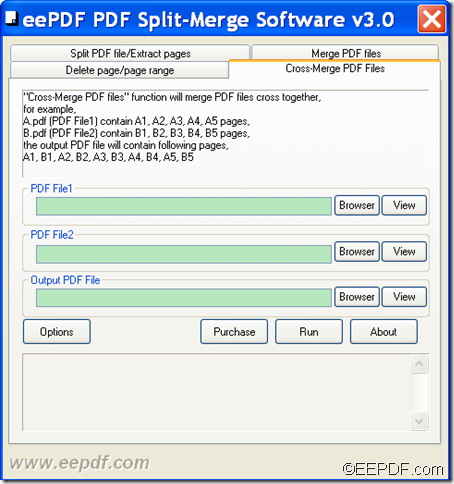The Windows application EEPDF PDF Split Merge allows you to cross merge PDF files into one PDF file.
As its name suggests, EEPDF PDF Split Merge can be used as a PDF splitter and a PDF merger. With it, you can split PDF into several small-size PDF files so that you can send, upload, etc. the PDF materials easily. With it, you can also merge several PDF files into a single PDF for easy organization. In addition, you can cross merge two PDF documents into a new PDF file. In other words, you can create a merged PDF whose odd pages are from one PDF file and even pages are from the other DF file.
In the following contents, you will see how to cross merge two PDF documents into one single PDF file.
1. Download and setup
At first, please click the following button to download this application. Then, please double click the setup file and follow the setup wizard to install it on your computer. For handy use, you can create a shortcut icon on the desktop during the installation.
2. Switch to the "Cross-Merge PDF files" panel
After you open this application, you will see the GUI interface of this application. There four panels consisting of the whole application and the default panel is "Split PDF file/Extract pages" panel. To mix two PDF files into one PDF, please click tab "Cross-Merge PDF files" to switch to the "Cross-Merge PDF files" panel. Then you can see an interface like the following snapshot.
3. Add PDF files
Please input a file path in the "PDF File1" edit box or click the Browser button beside the "PDF File1" edit box to add the first PDF file. Then, please input a file path in the "PDF File2" input box or click the Browser button beside the "PDF File2" input box to add the second PDF file
4. Set output location
To set output location for the merged PDF, you can input a path in the "Output PDF File" edit box or click the Browser button beside the "Output PDF File" edit box to choose an output folder for the combined PDF file.
5. Start
Please click the Run button to start to merge the two PDF documents.
A few seconds later, you can check the merged PDF file in the specified location.
This is the end of this article and you can get full version of EEPDF PDF Split Merge here.