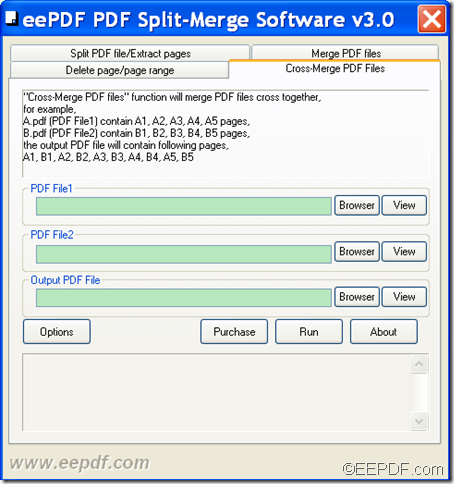EEPDF PDF Split Merge allows Windows users to cross merge PDF to one single PDF file.
EEPDF PDF Split Merge is multifunctional GUI application. You can use it to split PDF into multiple pages or single pages. You can also merge multiple PDF documents into one or take sections from each and merge them together into a new PDF document. What’s more, you can cross merge two PDF files.
What does “cross merge” mean?
The so-called “cross merge” refers to create a merged PDF file with its odd number pages extracted from the first source PDF file and even number pages from the second source PDF file. For example, we have two PDF files: A.pdf contains Al, A2, A3, A4, A5 pages; B.pdf contains B 1, B2, B3, B4, B5 pages. If you cross merge the two PDF, the output PDF file will contain following pages: A1, B1, A2, B2, A3, B3, A4, B4, A5, and B5.
To cross merge two PDF documents into one single PDF file, please do as follows:
1. Please download EEPDF PDF Split Merge and install it into your PC according to the setup wizard.
2. The default interface will be the “Split PDF file/Extract pages” after you open the software. Please go to the cross merge tab by clicking the tab of “Cross-Merge PDF files” on top of the interface. Please see the interface in the following snapshot.
In the message box at the top of the interface, there is an example that shows what cross-merge PDF files means
3. Please add the PDF files needed to be cross merged to this software. You can click the Browser button beside “PDF File1” input box to add a PDF file and click the Browser button beside “PDF File2”input box to add another PDF file
4. Click the Browser button beside “Output PDF File”input box to choose a target directory to save the merged PDF file.
6. Please click the Run button on the interface to start to cross merge the two PDF files.
A few seconds later, you can check the cross merged PDF file in the directory you specify.
Via clicking the following button, you are able to download the free trial version of EEPDF PDF Split Merge.