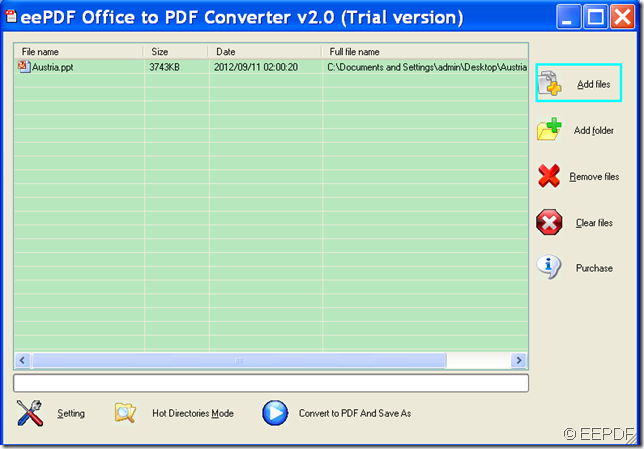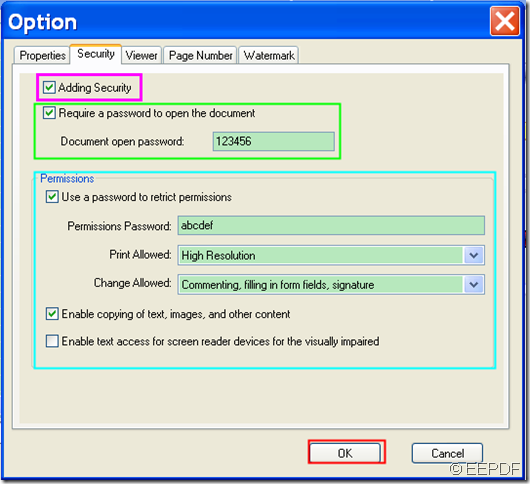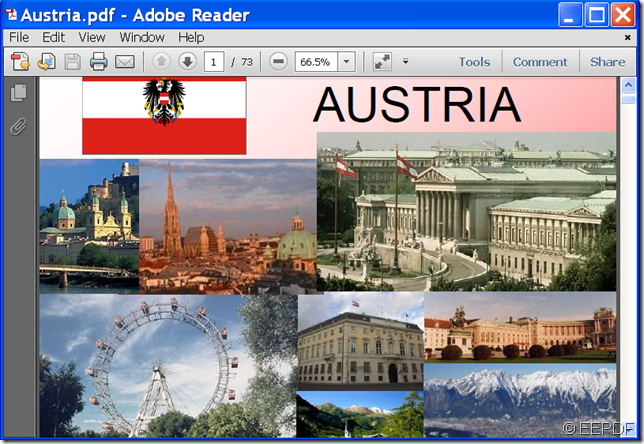Do you want to convert Office Word/Excel/PowerPoint to PDF and encrypt PDF? If so, EEPDF Office to PDF Converter will be the optimal solution for this type of problem.
EEPDF Office to PDF Converter is a smart and integrated PDF creation application that is capable of converting most Office documents to PDF, such as Word (DOC, DOCX), Excel (XLS, XLSX),PowerPoint(PPTX, PPT), etc. to PDF. What’s more, it supports to encrypt the created PDF with open and permission passwords to protect the PDF from unauthorized opening, changing, copying, printing, etc.
In the following contents, you will see an example which shows how to use this PDF creation application to convert Office Word/Excel/PowerPoint to encrypted PDF.
1. Download and install.
Please download EEPDF Office to PDF Converter and then install it on the computer by double clicking the downloaded file and following the setup wizard.
2. Add
After you open this application, please click the Add files button on the right side of the main interface and add Office files in the opened file picker window. (In this example, we add a PowerPoint file.) Please see it in the next snapshot.
3. Encrypt
To encrypt the created PDF, please click Setting button at bottom of the interface first. In the opened "Option" window, please click Security tab to switch to the "Security" panel. Then, please check the radio box of "Add Security" to activate the rest part on the panel.
- If you want to protect the PDF from unauthorized opening, you can check the radio button of "Require a password to open the document" and then input open password in the "Document open password" input box.
- If you want to prevent the PDF from changing, copying, printing, etc. you can make settings in the "Permissions" group box.
After the settings, please click the OK button to apply the settings and go back to the main interface.Please see it in the next snapshot.
4. Convert
To start the conversion, please click the Convert to PDF And Save As button at bottom of the main interface. Then, please select a destination folder for the created PDF and click the OK button in the pop-up "Browse for Folder" window.
From the following snapshots, you can see the conversion effect.
Input PowerPoint file
Output PDF file
This is the end of this article and you can get full version of EEPDF Office to PDF Converter here.