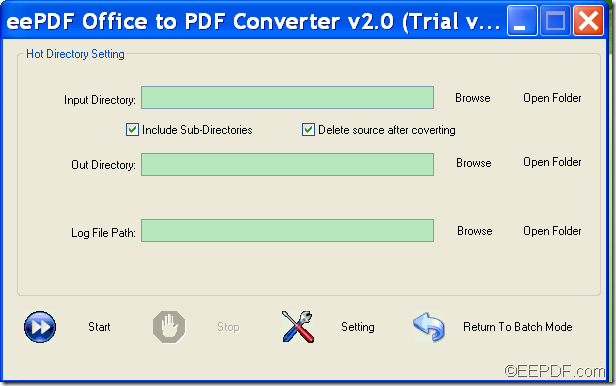The application EEPDF Office to PDF Converter allows you to convert Office Word / Excel / PowerPoint to PDF and set different kinds of parameters for the created PDF document.
PDF (Portable Document Format) is a popular file format that is compatible with any platform, such as Windows, Mac, Linux, etc. EEPDF Office to PDF Converter now offers a “Hot Directories” function to convert Office documents to PDF in an unattended mode. With, it you can convert Word files to PDF, Excel files to PDF and PowerPoint files into PDF.
There are several steps to convert Office files to PDF in unattended conversion mode after downloading EEPDF Office to PDF Converter. Please follow the steps shown below.
1. Please install the application on the computer. After opening the application, you can the main window of application on the screen. Then, please click the Hot Directories Mode button to switch to the “Hot Directories Setting” window as shown below.
This window is for setting the unattended automatic conversion. You can convert Office documents and newly created documents in the specified directories automatically in an unattended mode.
2. To set the directory which contains the Office documents to be converted, you can input the path of the directory in the “Input Directory” input box. You can also click the Browse button beside the input box to specify the directory.
3. Under the “Input Directory” input box, you can check or uncheck the radio button of “Include Sub-Directories” to decide whether to include the sub-directories or not. You can also decide whether to delete the source Office files by checking or unchecking the radio button of “Delete source after converting”.
4. To set the output directory for the converted PDF files, you can input the path of the directory in the “Out Directory” input box. Or click the Browse button beside the input box to choose a directory.
5. You can input a file path in the “Log File Path” input box or click the Browse button beside the input box to choose an output location for the process log file.
6. Please click the Start button at bottom of the interface to start to convert the Office documents to PDF.
This is the end of this article and you can click the following button to free download EEPDF Office to PDF Converter.