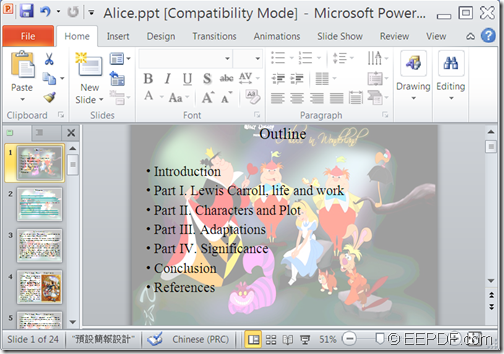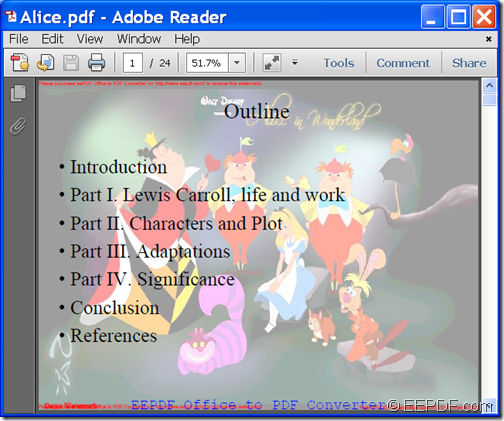The Windows application EEPDF Office to PDF Converter allows you to convert image/Office to PDF and add watermark to PDF.
EEPDF Office to PDF Converter is an application specially designed to convert Office Word, Excel, PowerPoint, etc. to PDF. In fact, it can do far more than its name suggests. It can also convert JPG, BMP, PNG, GIF, TIF, PCX, TGA, etc. image to PDF. What’s more, it allows users to add watermark (a recognizable pattern or image in paper used to protect copyright and prevent counterfeiting.) to the created PDF.
In the following contents, you will see how to use this application to convert image/Office documents to PDF with watermarks.
1. Download and install
Please free download EEPDF Office to PDF Converter, and then install it on the computer by double clicking the downloaded file and following the setup wizard.
2. Input image/Office documents
After opening the application, please use one of following ways to input image/Office documents:
- Directly drag image/Office documents into the application.
- Click Add files button on the right side of the user interface to open file picker window and choose files.
- Click Add folder button on the right side of the user interface to add a folder containing the documents
In this case, we add a PowerPoint document. Please see the following snapshot.
3. Add watermark
To add watermarks, please click Setting button at bottom of the main interface, and then click the Watermark tab in the pop-up "Option" window to switch to the "Watermark" panel. Then, please check the radio box of "Add watermark" to activate the grey part on the panel. You are able to customize the watermark such as set the beginning page, end page, position, font, size color, etc. After the settings, please click the OK button to apply these settings. Please see the next snapshot.
4. Convert
When going back to the main interface, please click the Convert to PDF And Save As button at bottom of the main interface. Then, the “Browse for Folder” saving window will pop up on the screen. Please choose an output location and click the OK button to start to convert the Office PowerPoint to watermark PDF.
Several second later, you can get the target PDF document in the specified location.
You can check the conversion effect from the following snapshots.
If you are interested in this application, you can purchase EEPDF Office to PDF Converter here.