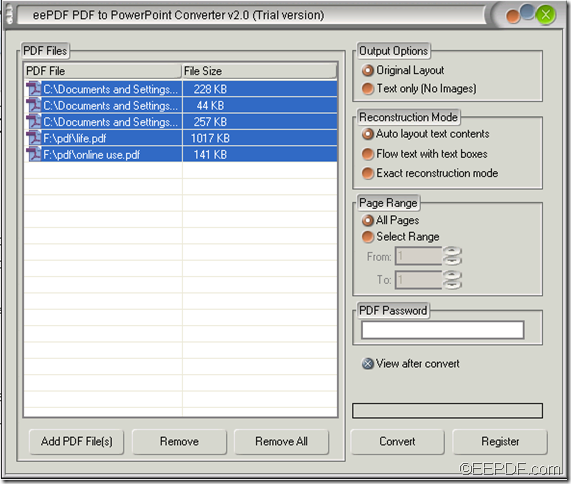This article is mainly about how to use EEPDF PDF to PowerPoint Converter to batch convert PDF to PPT slides on Windows platforms.
EEPDF PDF to PowerPoint Converter is a powerful application that can not only convert a single PDF file to PPT slides, but also supports to convert a batch of PDF files to PowerPoint (PPT) files.
There are several steps for you to convert multiple PDF documents to PPT files. Just follow the steps shown below:
1. Please download EEPDF PDF to PowerPoint Converter and then install it on the computer by double clicking the installer and following the setup wizard.
2. When you open the application, you can directly drag the PDF documents and drop them to the processing table to save time. You can also click the Add PDF File (s) button at bottom of the GUI interface to open the file picker window in which you are able to choose PDF documents.
3. After adding the PDF documents, please select all the PDF documents in the processing table with one of the following methods:
- Press the Shift button on your keyboard, and at the same time click the first and last file in the processing table.
- Drag the mouse pointer from the bottom file to the top file in the processing table.
Then, all the PDF documents in the processing table will be selected as shown below.
4. Please click the Convert button in the tool bar at bottom of the GUI interface. In the pop-up “Browse for Folder” window, please choose a directory folder and click the OK button in the window to start to batch convert the PDF files to PPT.
By the way, EEPDF PDF to PowerPoint Converter is able to convert part of PDF to PowerPoint (PPT) slides with the original layout or only text contents. If you are interested in it, please download the free trail version via the following button.