PDF to Presentation Converter
Although PDF format is so popular among users around the world, PDF files need to be read in special reading tools, such as PDF Reader. Here are the questions: could we read PDF files directly, other than using those specific reading tools? What should we do if we want to edit PDF files without those specific PDF editing tools? Please do not hesitate to try PDF to Presentation Converter! PDF to Presentation Converter is an expert with no doubt, which could convert PDF to PPT accurately and save much precious time of users. PDF to Presentation Converter just could take a small amount of space in pc after you download it from this link and install it:
/dl.php?file=eepdf-pdf2ppt.exe
Step 1. The main interface of PDF to Presentation Converter is as below:
To convert PDF to PPT, please add PDF file(s) into the interface of PDF to Presentation Converter first, here are the options:
 Click “Add PDF File(s)” button, and select PDF file(s), click “open” button then, so that PDF file(s) could be shown in the batch process table of PDF to Presentation Converter;
Click “Add PDF File(s)” button, and select PDF file(s), click “open” button then, so that PDF file(s) could be shown in the batch process table of PDF to Presentation Converter;
 Drag PDF file(s) into the batch process table of PDF to Presentation Converter directly;
Drag PDF file(s) into the batch process table of PDF to Presentation Converter directly;
If you want to delete PDF file(s) added just now to change others to be converted, just choose PDF path(s) in the batch process table, and click “Remove” or “Remove All” button, then repeat the action of adding PDF.
To set up different kinds of converting modes, please refer to the following options:
 Click the radio of “Original Layout” or “Text only (no images)” to set up output mode;
Click the radio of “Original Layout” or “Text only (no images)” to set up output mode;
 Click the radio of “Auto layout text contents”/ “Flow text with text boxes”/”Exact reconstruction mode” to specify reconstruction mode;
Click the radio of “Auto layout text contents”/ “Flow text with text boxes”/”Exact reconstruction mode” to specify reconstruction mode;
 Click the radio of “Select Range” to specify the page range needed to be converted furthermore in the edit-boxes of “From” and “To”;
Click the radio of “Select Range” to specify the page range needed to be converted furthermore in the edit-boxes of “From” and “To”;
 If PDF file(s) include(s) password(s), users could input password(s) into the edit-box of “PDF Password”, after clicking it;
If PDF file(s) include(s) password(s), users could input password(s) into the edit-box of “PDF Password”, after clicking it;
 To preview presentation file(s), click the button of “View after convert” to open it;
To preview presentation file(s), click the button of “View after convert” to open it;
At last, assign a targeting folder for presentation file(s) from the conversion of PDF to PPT, and convert PDF to PPT in PDF to Presentation Converter:
Click “Convert” button on the panel, and choose a folder via clicking it in that dialog box, then click “save” button. Along with command statements could been displayed, PDF to Presentation Converter could process the conversion quickly, then slides of PPT could be previewed automatically, which might be added into the objective folder.
To purchase PDF to Presentation Converter, please click this link:
/pay.php?order=eepdf-pdf2ppt
Users could click “About” button beside “Convert” button to know more info of PDF to Presentation Converter, where its website and technical support are shown.
Key features of PDF to Presentation Converter:
 Convert PDF to PPT in batches;
Convert PDF to PPT in batches;
 Compatible with Windows systems;
Compatible with Windows systems;
 Support different languages;
Support different languages;
 Presentation files could be previewed automatically;
Presentation files could be previewed automatically;
 Decode PDF password(s) automatically;
Decode PDF password(s) automatically;
 Specify page range of PDF;
Specify page range of PDF;
 Set up output mode: original layout or text only(no images);
Set up output mode: original layout or text only(no images);
 Support reconstruction mode: auto layout text contents, flow text with text boxes or exact reconstruction mode;
Support reconstruction mode: auto layout text contents, flow text with text boxes or exact reconstruction mode;



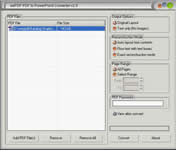
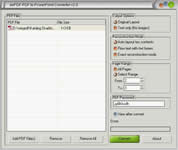
 What's Next
What's Next