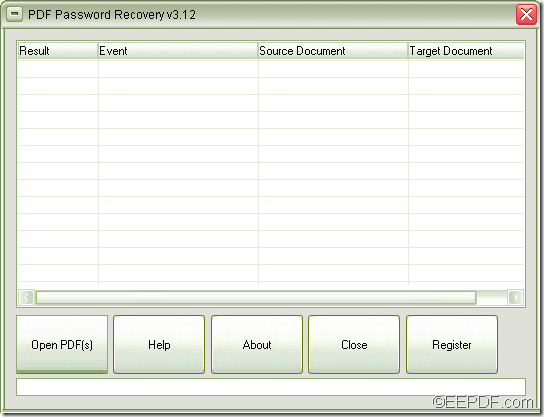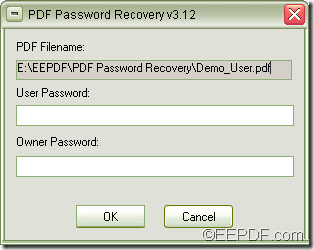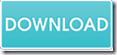How to convert PDF to image and set resolution via command line
The application EEPDF PDF to Image Converter Command Line allows users to convert PDF to image (JPG, PNG, BMP, TIF, GIF, TGA, PCX, PNM, RAS, PBM, etc.) as well as setting image resolution for the converted image.
PDF & Image Resolution
PDF (Portable Document Format) is a popular file format for electronic documents archiving, distributing and sharing. It can preserve the text, image, and format, fonts, layouts, etc. the same on different operating systems and platforms
Image resolution can be defined as the density of the pixels or printed dots that make up the image. It can be measured in DPI (Dots Per Inch) and PPI (Pixels Per Inch). The higher the resolution, the crisper and more detailed the image will be.
EEPDF PDF to Image Converter Command Line is a professional command line application. It can not only convert PDF documents to images, but also can set resolution, page size, etc. for the converted images.
To know how to use this application to convert PDF file to image and customize the X and Y resolution for the converted image, please continue to read the following paragraphs.
Firstly, please download EEPDF PDF to Image Converter Command Line and unzip the ZIP file to your computer disk. Then you can see the executable file pdf2img.exe which is the called program in MS-DOS interface.
Secondly, please open the command prompt window in which you are able to input the commands.
Thirdly, please follow the command template shown below to write your own commands:
pdf2img.exe -xres <int> -yres <int> <PDF-file> <img-file >
In the command template,
pdf2img.exe: the called program.
-xres <int>: X resolution, in DPI (the default is 150)
-yres <int>: Y resolution, in DPI (the default is 150)
<PDF-file>: the input PDF file.
<img-file >: the output image
For example,
pdf2img.exe -xres 300 –yres 200 C:\in.pdf C:\out.png
This example is to convert PDF file to PNG image, and set the X resolution as 300 and Y resolution as 200.
After writing the commands, please hit the Enter button on the keyboard to run the commands.
Then, you can find your target image in the specified location.
At last, if you would like to have a try of this application, please click the following button to download the free trial version of EEPDF PDF to Image Converter Command Line.