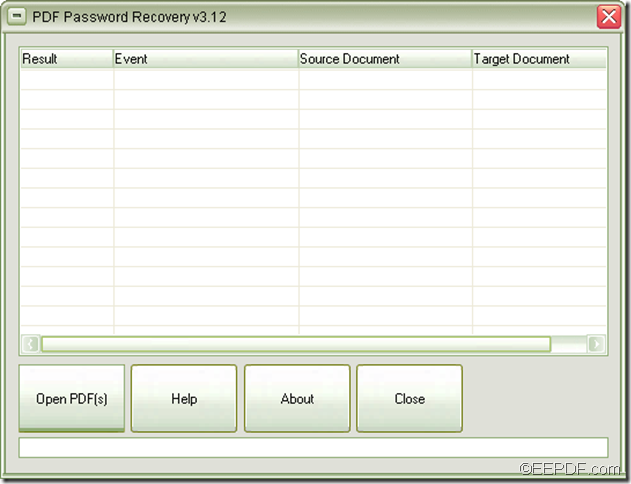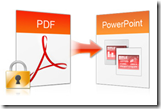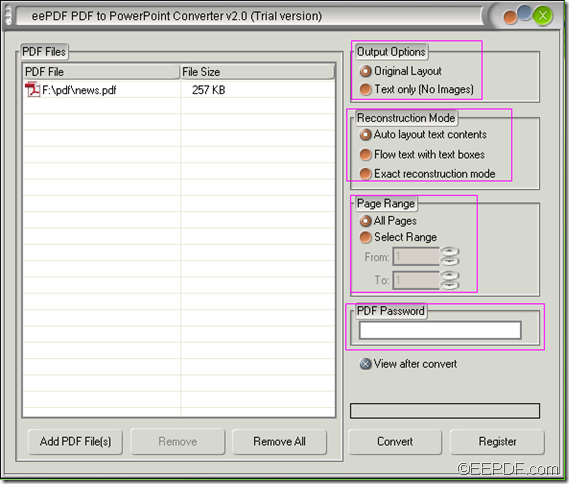Forgotten PDF Password Password Recovery
Forgot PDF password? Unable to copy or print the contents of PDF file because you don’t have owner password?
 For PDF documents containing confidential or sensitive private information, people would like to protect and encrypt with owner password to prevent unauthorized coping and printing. It would be very annoying to lose or forget the password required to open the document. Your annoyance will be gone by using EEPDF PDF Password Recovery- a tool developed specifically for such cases that will help you with your PDF password recovery.
For PDF documents containing confidential or sensitive private information, people would like to protect and encrypt with owner password to prevent unauthorized coping and printing. It would be very annoying to lose or forget the password required to open the document. Your annoyance will be gone by using EEPDF PDF Password Recovery- a tool developed specifically for such cases that will help you with your PDF password recovery.
There are two types of PDF password: user password and owner password.User password, also named open password is the password set by the person who create the PDF file to protect the PDF from opening and viewing by others. While owner password is defined to protect the PDF files from editing,changing, copying and printing by others. EEPDF PDF Password Recovery is a tool for removing the owner password from PDF.
How to Remove PDF Owner Password with EEPDF PDF Password Recovery?
- Firstly, drag and drop the owner password protected PDF file into the application.
- Then, a“Save As”dialog will pop up. You need specify a name(for example, OwnRmv.pdf) to save the password removed PDF file.
- Lastly, press [Save] button in the dialog, then EEPDF PDF Password Recovery will automatically remove the owner password instantly.
Now, you can freely copy the content in PDF file.
However, if you use it to remove owner password from a PDF file that is protected by both owner password and user password, EEPDF PDF Password Recovery will ask you to enter the right user password to get access to the PDF file before removing the owner password.
For more knowledge about EEPDF PDF Password Recovery, please leave your comments below or send your email to support@eepdf.com, we will get back to you at first time.