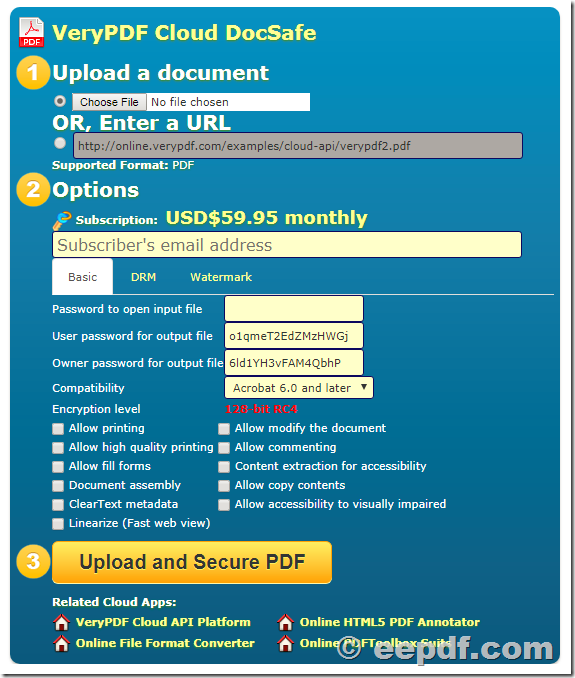Why IT departments prefer VeryPDF PDF to Excel Converter for internal data conversions
Why IT Departments Prefer VeryPDF PDF to Excel Converter for Internal Data Conversions
Meta Description
IT teams love VeryPDF's PDF to Excel Converter for its efficiency, accuracy, and ease in converting complex data from PDFs into usable Excel files.

We've All Been There: The Struggle of Handling PDF Data
If you've ever worked in an IT department, you know the pain of dealing with data stuck in PDFs. I remember one project where we had hundreds of financial reports locked in PDF format. Every day, we'd waste hours copying and pasting data into Excel, hoping the formatting wouldn't get too messed up.
The worst part? The inconsistency in how data showed up in spreadsheets. Tables would get distorted, and I'd have to manually clean it upsomething that's not just time-consuming but also frustrating. That's when I stumbled upon the VeryPDF PDF to Excel Converter, and it completely changed how we handle these tasks.
So, What's All the Hype About VeryPDF's PDF to Excel Converter?
After spending way too many hours converting PDF data manually, I knew something had to give. Enter VeryPDF PDF to Excel Convertera tool that promises to save you time, reduce errors, and simplify the process.
This tool is a game-changer for anyone working with data stored in PDFs. Whether you're in finance, legal, HR, or IT, VeryPDF lets you convert PDFs into neatly organised Excel spreadsheets. It's more than just a PDF-to-Excel converter. It's built to handle complex documents, including tables and charts, which are often a headache for other conversion tools.
Key Features of VeryPDF PDF to Excel Converter
Here's a breakdown of why I swear by this tool, especially for internal data conversions:
1. Automatic Table Detection
VeryPDF automatically detects tables in your PDF documents, so you don't have to manually adjust the layout afterward. This is huge, especially when dealing with scanned reports where tables are not neatly formatted. For example, a financial statement with hundreds of rows and columns can easily be converted into an Excel file without worrying about data spilling over or becoming misaligned.
2. High Accuracy
This tool has a surprisingly high level of accuracy when it comes to preserving the original structure. It takes the hassle out of extracting detailed data, so you don't waste time fixing misaligned rows or missing columns.
3. Batch Conversion
Need to process multiple PDFs? No problem. VeryPDF allows batch conversion, so you can load an entire folder of files and convert them at once. This is a massive time-saver, especially when you're dealing with dozens (or even hundreds) of documents.
Who Benefits the Most from VeryPDF PDF to Excel Converter?
This software is ideal for anyone who regularly deals with data extraction from PDF files. I've seen it benefit several teams, including:
-
Finance Teams: Converting balance sheets, income statements, and other financial documents into Excel for analysis.
-
Legal Teams: Extracting tables from contracts and agreements, making it easier to store and search legal data.
-
HR Departments: Converting resumes and employee records stored in PDFs into structured Excel files.
-
IT Departments: When working with scanned reports and historical data that needs to be digitised for analysis or archiving.
Real-World Use Cases and Why I Recommend It
I personally started using VeryPDF when tasked with converting a large set of sales reports that were stored as PDFs. After trying several tools, none of them provided the precision I neededuntil I found VeryPDF. The tables came out crisp, and all the data was in the right places without any awkward formatting errors.
Here's what I loved most about it:
-
Time saved: The tool handled hours of manual work in seconds. Instead of copying and pasting, I was able to focus on analysing the data.
-
Clean results: I didn't have to adjust anything post-conversion. The accuracy is impressive.
-
Effortless batch conversion: I could convert an entire folder of PDFs overnight, so when I came into work the next day, everything was ready for analysis.
It's the type of tool that makes you wonder why you didn't find it sooner. Whether it's a scanned document or a high-quality PDF, VeryPDF consistently delivers quality results without the hassle.
Core Advantages of VeryPDF PDF to Excel Converter
-
Speed: Converting PDFs to Excel takes a fraction of the time compared to doing it manually.
-
Accuracy: The tool preserves the structure of tables and formatting, reducing the need for cleanup.
-
Batch Processing: Converting multiple documents at once is a breeze, saving both time and effort.
-
User-friendly Interface: Even if you're not tech-savvy, this software is incredibly easy to use.
In Summary: Why I Highly Recommend VeryPDF PDF to Excel Converter
If you're an IT professional or part of a team that regularly deals with data stored in PDFs, VeryPDF PDF to Excel Converter is an absolute must-have. It not only streamlines the process of converting PDFs into Excel but also significantly reduces human error and the time spent on manual data entry.
I'd highly recommend this tool to anyone who handles large volumes of PDF data, whether you're in finance, HR, legal, or IT. It's one of those tools that just worksand once you start using it, you won't want to go back.
Click here to try it out for yourself: https://www.verypdf.com/
Frequently Asked Questions
How does VeryPDF handle scanned PDFs?
VeryPDF uses advanced OCR technology to convert scanned PDFs into editable Excel files, preserving the original data layout.
Can I convert multiple PDFs at once?
Yes, VeryPDF supports batch conversion, allowing you to process several documents in one go, saving you a lot of time.
Is the software easy to use?
Absolutely! The user interface is simple and intuitive, so you don't need any technical expertise to get started.